How to import PST files to Exchange 2010
In the days of Exchange 2003 one of the tools used to import/export mailboxes was Microsoft’s Exmerge. With the more recent Exchange 2007/2010 Microsoft provided a powerful administration tool in the form of Exchange Management Shell. This can be easily used to import PST files to Exchange 2010 mailboxes.
Before starting with the process itself the PST files have to be saved in a shared folder accessible using a UNC path, as the cmdlet used will require it in this form. Make sure user Exchange Trusted Subsystem has full access to this shared folder.
Next open Exchange Management Shell window and use the following command to assign the selected user the Import/Export Role:
> New-ManagementRoleAssignment –Role "Mailbox Import Export" –User Administrator
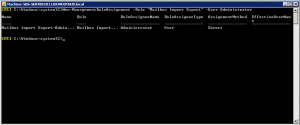
In this scenario we assume the user account Administrator will be used to create the import request. When the first command is executed close the Management Shell and reopen it. Now the import request can be submitted:
> New-MailboxImportRequest -FilePath \\SERVER_NAME\ExportedPSTs\john.smith.pst -Mailbox john.smith -BadItemLimit Unlimited -AcceptLargeDataLoss
Note: in this command we accept that bad items won’t stop the import of the mailbox
This command can be used in succession to submit as many import request as needed. These will be queued and 2 mailboxes at one time will be imported. To check the status of import you can run this command:
> Get-MailboxImportRequest | Get-MailboxImportRequestStatistics
The PST file requests that are imported in to their according exchange mailboxes can be cleared by running the command:
> clear request Get-MailboxImportRequest | where {$_.status -eq "Completed"} | Remove-MailboxImportRequest