Windows Server 2012 first view
Microsoft has released the Release Candidate of its latest Windows Server operating system. If you wish to get your own taste, you can download it from Microsoft’s Technet site. For all the rest, here are my first impressions.
Coming from a Windows Server 2008 (R2) background the new Metro style UI just doesn’t feel natural. Many time i found myself struggling to find/get to the settings i needed. Saying that, it might be just a habit and it’s quite possible that as we got used to the new Windows 7/2008 interface, so shall we get used to the Metro UI as well.
As the process of installation is very similar to that one of Server 2008, i won’t be wasting too much time with it. After installation the first screen you will see is the Sign In (computer locked) screen. This is the first sign of big changes in the UI.
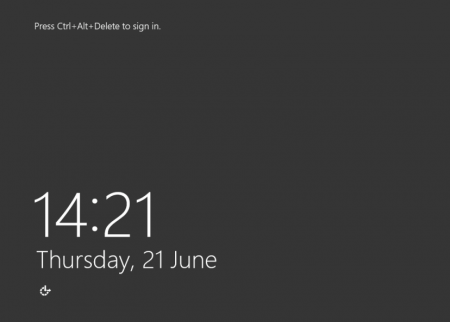
So is the actual logon/sign in screen
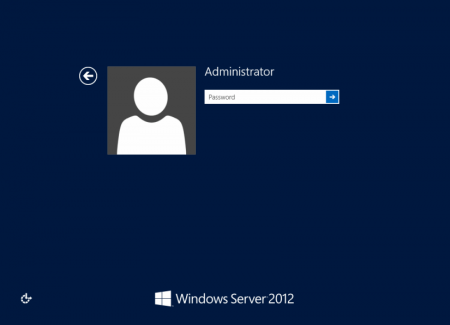
Once you sign in to the new server, you will be presented with an alteration to the System Management screen well know from the previous systems – this time it’s called the Dashboard.
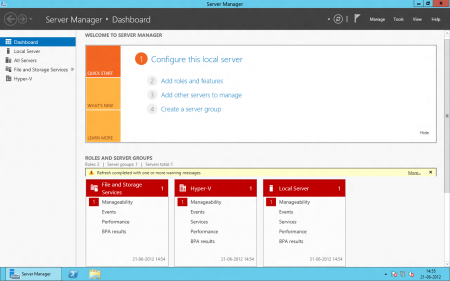
As usually, you can find here links to basic tasks. You will also notice that the Start menu has disappeared. I suppose the idea is to use the Dashboard as the starting point for all the managing tasks. If you press the “Windows” key on your keyboard you can get a new iteration of the start menu – the Metro tiles
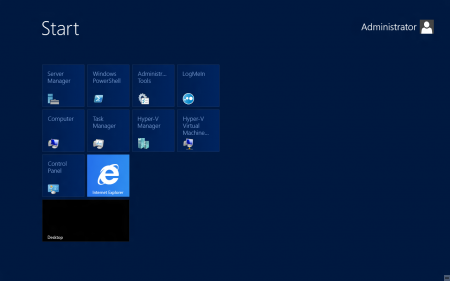
Another useful shortcut could be Win + I – this will provide you access to basic system settings like Control Panel, Server Info, Personalization, network settings, notifications, power settings, etc.
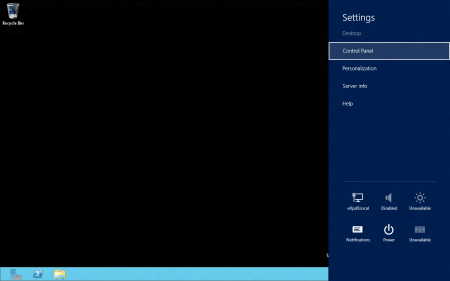
Redesigned is the Task Manager as well – it’s a bit more graphical
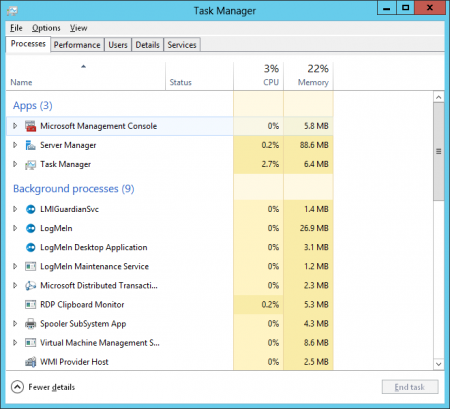
The Performance screen has been divided to a separate items for CPU, Memory and network
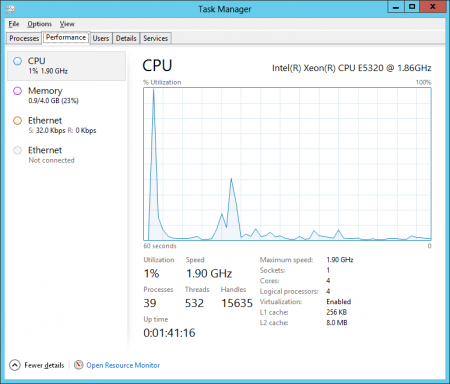
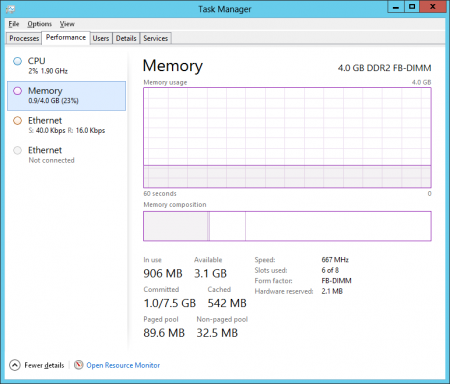
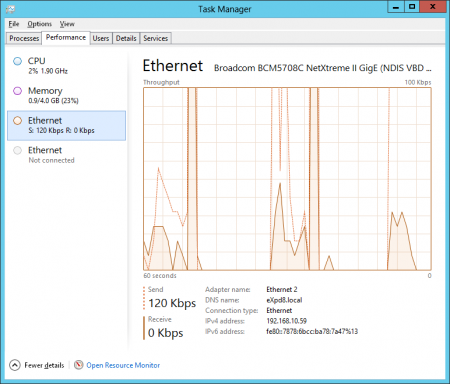
The Details screen is the one that most resembles the Processes list in the previous versions of task manager
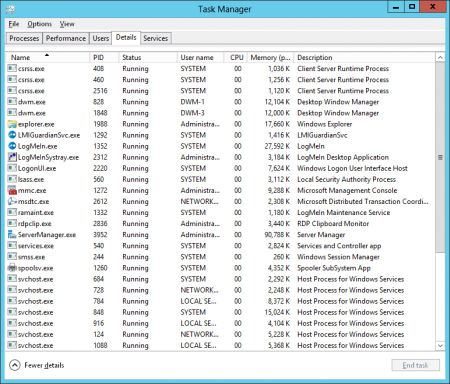
Back to the Dashboard, there’s a few links that will provide the tools to manage the system(s) – the Manage link that allows you to Add/Remove Roles, Add servers to be managed and create server groups
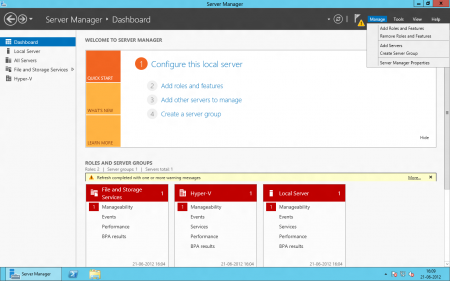
The other link is Tools – this might be take as a shortcut to Administrative Tools
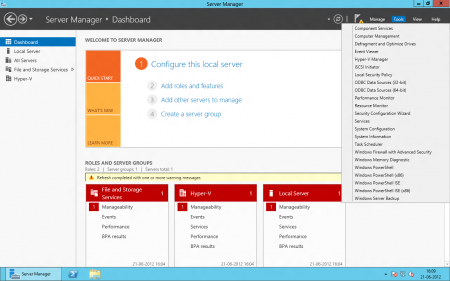
Further on the dashboard on the left hand side you can find links to manage the server(s) and roles. You can check the Local server
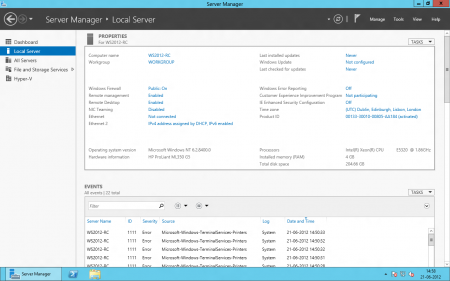
. . . or All Servers
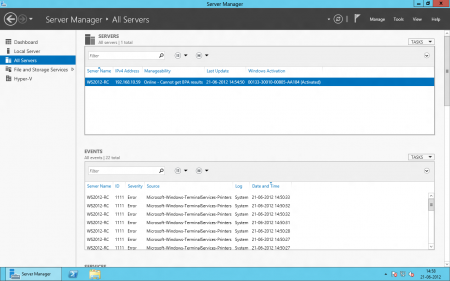
Alternatively you can check any particular (installed) roles, in our example File and Storage Services . . .
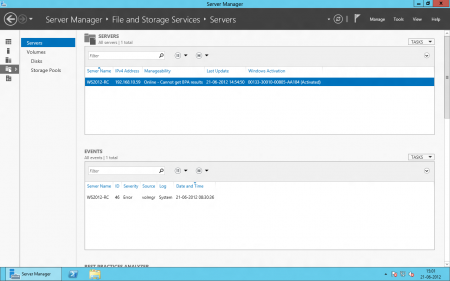
. . . and Hyper-V
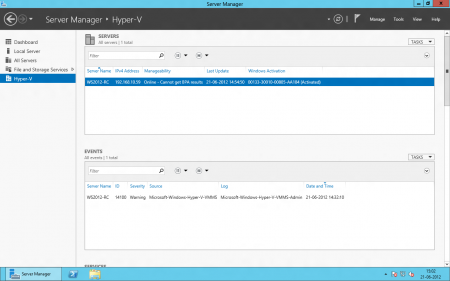
This is meant to be only the initial view of Microsoft’s new server system, we’ll hopefully have more info on it.