My experience installing Windows 8 using upgrade media
A few weeks back when Microsoft announced the promotion to register for early Windows 8 upgrades, i took the opportunity and registered.
A few days back, on the days of official Windows 8 release, i received an email with the promotion code and went ahead and purchased the upgrade.
I was initially hesitant to upgrade my laptop, as i planed to do a clean install and wasn’t sure about the outcome. Paul Thurrott’s blog post “Clean Install Windows 8 With Upgrade Media” gave me the confidence to jump straight in.
As Paul describes in his article, the process is fairly straight forward. I chose a slightly different approach. First of all you will need to run the Windows 8 Upgrade Assistant.
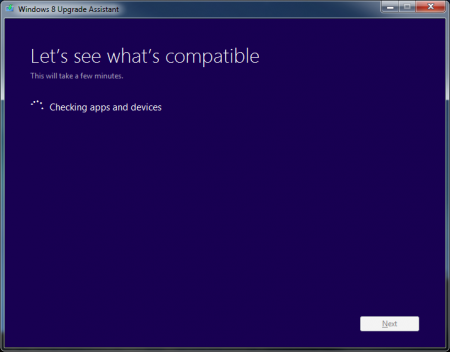
It will check for incompatible software and devices.
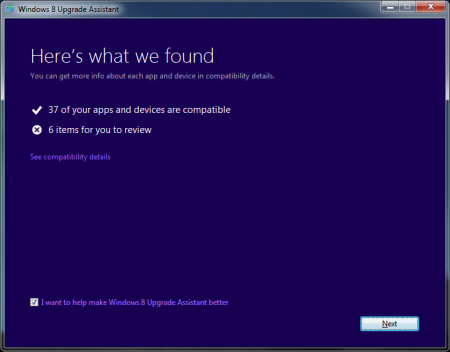
Once you checked the results and are happy to proceed, you need to choose what settings/files you want to keep. As i mentioned before, i was planning to attempt a clean install.
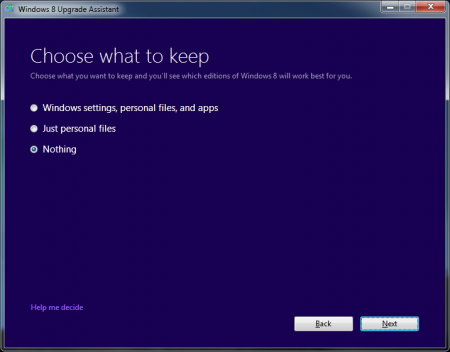
Next you will be presented with the order summary and the option to proceed with the order
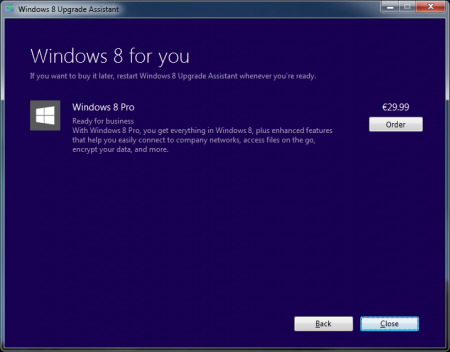
You will also have the option to order Windows DVD with your purchase
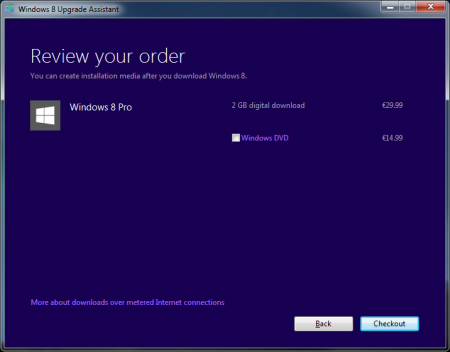
As mentioned before instead of installing the upgrade immediately, i went for creating an install media
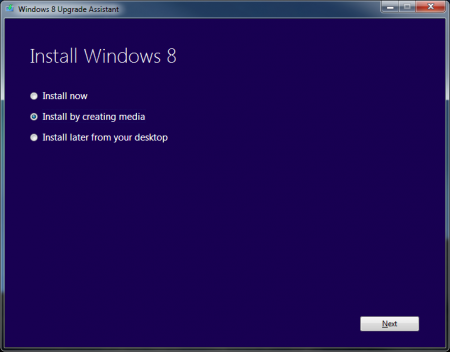
You have the option of either creating a bootable USB drive or save it as an ISO file
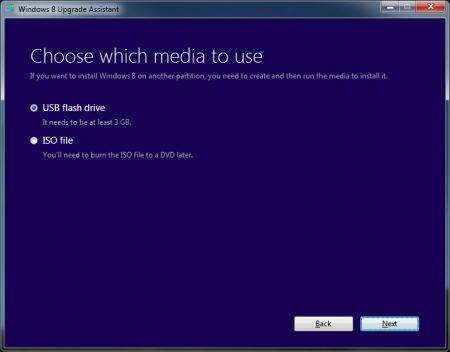
I found the option of creating an ISO more usefull
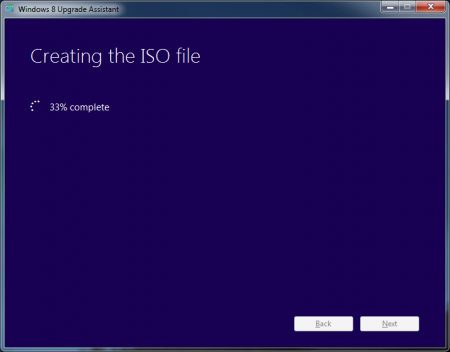
The final screen will present you with the location of the created ISO file and your Product key
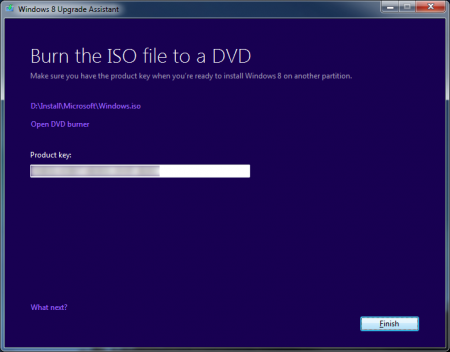
I than used the utility mentioned in me previous post “Create bootable USB drive to install latest Microsoft Windows systems” and created a bootable USB thumb drive.
I took a few tests, and tried to install Windows 8 both as upgrade from running Windows 7 system as well as a clean install booting from a USB drive. I can confirm there are no problems with activating the newly installed Windows 8 in either of these scenarios.