Resize VHD size
When you work with Microsoft’s Hyper-V product, you certainly come across situation where you had to carry out tasks on the attached VHD files. It has to be said the built in tools provide some basic operations, but in many cases these tools lack some features that might prove useful.
One of those features is resizing the volume hosted in a VHD file. It’s probably not the most common task that you would use, but still there’s always that one odd case.
As i just needed to adjust the volume within one of the VHDs, i did some research in to most efficient way of achieving this. The solution was a little utility called VHD Resizer. NOTE: This link has stopped working in the meantime. To download the utility, look for the download link at the end of post.
You can download the installer from the link above, extract the zip file and run the installer. Once installed, you can open the utility – it will prompt you for the file you want to resize.
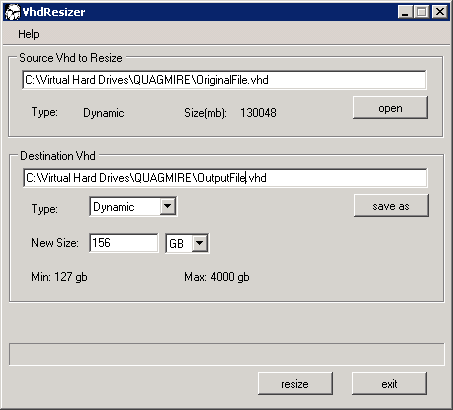
The utility being very simple, there’s only a few changes you can make. First you need to browse to the destination folder/file where you want to save the exported file. In other words, you will need at least so much free space so that it can hold the final size of the VHD file.
Obviously the next setting to change is the desired volume size. Last but not least, you are given the option to choose if the destination VHD is going to be a fixed size or dynamic VHD.
After you make a selection, you can click on start and depending on the speed of the disk subsystem wait until the VHD file is created.
UPDATE
Recently i noticed the above mentioned download page is not available. I hope the author of that program/page won’t mind if i publish the installation on my blog as well. Because of this bear in mind that the version of the program is that of the time when it was downloaded.
VhdResizerSetup.zip (Download Link)